-
Home
-
Data & Publications
-
Regional Portals
- About Regional Portals
- Florida
- Navassa Island
- Puerto Rico
- Flower Garden Banks
- U.S. Virgin Islands
- American Samoa
- Commonwealth of the Northern Mariana Islands
- Federated States of Micronesia
- Guam
- Main Hawaiian Islands
- Republic of the Marshall Islands
- Northwestern Hawaiian Islands
- Republic of Palau
- Pacific Remote Island Areas
-
CRCP Activities
- Glossary
CoRIS Geoportal - Search Tips
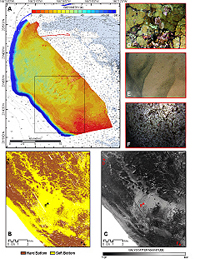
Things to Know Before Search
The CoRIS Geoportal searches the full metadata record by default. You can also define a specific field in the metadata record to search.
Valid fields include: title, abstract, purpose, supplinf (Supplemental Information), keywords, origin (data originators or publication authors), people (data contacts), body (full metadata), resource.url, website.url, journalTitle (Journal Title), proceedTitle (Proceedings Title), seriesTitle (Series Title), Note, corporateName, and editor. A complete list of indexed fields can be found here: https://www.coris.noaa.gov/geoportal/rest/index/stats/fields
Example Searches:
- title:coral
- keywords:"sea surface temperature"
REST Search
The CoRIS Geoportal also provides the REST based services. A combined query can be passed through a web URL allowing you to create and share search results.
This URL shows a search with text "coral reefs" for the period of 2005 to 2010 in the geographical box of Southwest bounding coordinate of 175° W and 17° N, and a Northeast bounding coordinate of -152° W and 28.5° N.
Quick Start:
- Simply enter a word or words in the box and click on "Search" to conduct a free text search
- By default, there is an "OR" relationship between the words in a free text search
- Enclose phrase in double quotes to find the exact word or phrase. For example, "coral reef"
- To search only a specific metadata field, precede the search term(s) with the field name and a colon. For example, title:"coral reef "
- Metadata field names are case sensitive. A general 'rule of thumb' is if the search field is one word then it is all lowercase, if it is two words then the first word is lowercase and the second word starts with an upper case letter followed by a lower case letters for the word, with no spaces between the words. e.g's, title:"Coral Reef", abstract:"Coral Reef", journalTitle:"Coral Reefs"
When
- If the Start Date & End Date fields are blank the Geoportal will return records matching from all dates.
- Intersecting - only one of the metadata dates has to be within the range of dates entered into the search box to return results.
- Also, if the dates entered into Start/End fields fall fully within a metadata date range then these metadata records will be part of the search results. e.g. - If the metadata beginning date is 2000 and the metadata ending date is 2010 this record will be returned as part of the search results if you enter in a search start date of 2004 and an end date of 2005 with the option "Intersecting" selected.
- Fully within - search results will contain records where the metadata dates are fully within the date range entered into the Start/End search box.
- To search for publications from a specific year - enter the year in as both the start date and the end date
- Date input can be year (YYYY), year-month (YYYY-MM), or year-month-day (YYYY-MM-DD).
Where
- The default spatial search is Anywhere. If this option is selected the Geoportal will return data from any extent.
- Double click on the map to zoom in or use the arrows on the left hand side of the map to zoom in or out to your area of interest. Left click and drag to move the map to a different area. Hold the shift key and left click to draw a box which will zoom into a specific area of interest.
- If you do not know the location, type the island, reef, ocean, atoll or sea names in the map locator search box to find the location.
- Anywhere - Search results will contain records from any extent.
- Intersecting - Search results will contain records that have some portion of their spatial extent touching or included in the area defined in the search map.
- Fully within - Search results will contain records where their spatial extent is fully contained in the area defined in the search map.
- Note: Spatial search is partially enabled for publications about one of the U.S. Jurisdictions or Freely Associated States. Publications outside of these topic areas will show up in all spatial searches regardless of whether or not intersecting or fully within has been selected
Data Access Options for Results
- Download: Links to the data files or data download page for additional access information;
- Website: Links to the data provider's publication or website for additional information about the resource;
- Metadata Details: enables users to view the full metadata record or library citation;
- XML Metadata: loads the metadata record's raw XML into a new window on the web browser;
- Journal Links(DOI): links to additional information about the journal article or publication;
Additional Options
The choices available under Additional Options are: 1) content type of the resource, 2) data topic category, 3) the time period for when the metadata record was last modified, and 4) the order by which results are sorted. Note that when you apply a search filter, the geoportal filters results based on the metadata alone. This means that if the term is not found in the metadata, or that record's standard does not describe the search parameter upon which the filter is applied (data category, for example), it will not be returned in the results. To reset the search options back to the default settings select "Clear All".
- Content Type: searches return documents that are associated with one of nine content types. Content Type is a designated property that the geoportal uses to identify what kind of resource the metadata describes. Some metadata standards have tags for content type, but in most cases, the geoportal uses its own logic to determine the content type of a resource. The nine types are Library Catalog, Live Map Services, Downloadable Data, Offline Data, Static Map Images, Documents, Applications, Clearinghouses, and Resource Undetermined (Unknown).
- Data Category: refers to the nineteen topic categories defined in the ISO 19115 metadata standard. In this site the ISO Topic Category concept has been incorporated into the FGDC CSDGM metadata as a theme keyword. Searching by data category will retrieve records that have the selected data category in its designated place in the metadata record's XML. Users can choose more than one data category by checking them in the search form list. Checking more than one box broadens the search; results will be returned from metadata records from any or all of the data categories selected. Note: ISO Topic Categories that do not occur in this metadata collection have been removed from the selection list.
- Modified Dates: refer to the date the metadata record was last modified. This date is read from the metadata's datestamp in its XML. By designating a start date and an end date, the search will return records that have been modified during that designated time period.
- Sorting Results: Results are shown sorted by one of seven criteria from the metadata record's XML. Users can designate how results should be sorted by choosing one of the following from the "Sort By" drop down box:
- Relevance: If you have typed a search term in the search field at the top of the page, then results are sorted by relevance to that search term. If you have not typed in a search term but search on the other criteria (for example, a search based on just the Content Type), then the results are sorted by date in descending order.
- Title: Sorted by Title text in alphabetical order, with the "A's" at the top.
- Content Type: Sorted and grouped by Content Type, with Live Services at the top and Unknown at the bottom.
- Ascending Date: Sorted by date modified, with the most recent listed at the bottom.
- Descending Date: Sorted by date modified, with the most recent listed at the top of the list.
- Ascending Area: Sorted by the size of the spatial extent, with records having a smaller extent at the top.
- Descending Area: Sorted by the size of the spatial extent, with records having the largest extents at the top
Detailed Search Help on Lucene Syntax
The following search instructions are adapted from "ArcGIS|Geoportal extension 1>>User Help >>Using Lucene Search Text Queries".
The Geoportal extension uses a sophisticated search engine that provides many search options, ranking options, fast performance, and extensibility. The search engine is based on the open source search engine Apache Lucene. To make the most of the Geoportal extension's search page, keep in mind the following features that Lucene provides for search syntax:
Terms
A query is broken up into terms and operators. There are two types of terms: Single Terms and Phrases. A Single Term is a single word such as coral or reef. A Phrase is a group of words surrounded by double quotes such as "coral reef". Multiple terms can be combined together with Boolean operators to form a more complex query. Examples:
- Searching for coral will result in items that contain the word coral.
- Searching for coral reef (without quotes) will result in items that contain the words coral or reef or both.
- Searching for coral AND reef will results both words coral and reef.
- Searching for "coral reef" (with quotes) results in items that contain the words coral and reef directly after each other.
- Searching for title:coral results in items that contain the word coral in the title field of the metadata record
- Searching for title:reef results in items that contain the word reef in the title field.
- Searching for either +title:coral +title:reef or title:"coral reef" results in items that contain both words coral and reef in the title. In the first example the words "coral" and "reef" can occur anywhere in the title and do not need to be adjacent to each other. In the second example, records will only be returned if the exact phrase "coral reef" occurs in the title field.
Special Characters
The Geoportal extension supports escaping special characters that are part of the query syntax. The current list special characters are + - && || ! ( ) { } [ ] ^ " ~ * ? : \ To escape these characters use the \ before the character. For example to search for items that contain the scale hit 1:250k use the query: \1\:250k.
Fields
Lucene supports fielded data. When performing a search you can either specify a field, or use the default field. The field names and default field is implementation-specific. You can search any field by typing the field name followed by a colon and then the term for which you are looking. Targeting a specific field in the query can be more accurate than just searching with terms. Keep in mind that some fields are case sensitive. Remember that certain special characters must be escaped in the query by using a back-slash (\) character or embraced within quotation ("") whenever they are a part of text to search. Examples:
- title:"Coral Reef" AND text:"effects of bleaching"
- uuid:"{550E8400-E29B-41D4-A716-446655440000}"
- uuid:\{550E8400\-E29B\-41D4\-A716\-446655440000\}
- resource.url:"http://ccma.nos.noaa.gov/ecosystems/coralreef/us_pac_terr/data/shorelines.aspx"
NOTE: The field is only valid for the term that it directly precedes, so the query title:Do it right will only find "Do" in the title field.
Wildcard Searches
The Geoportal extension supports single and multiple character wildcard searches within single terms (not within phrase queries).
- To perform a single character wildcard search use the "?" symbol. The single character wildcard search looks for terms that match that with the single character replaced. For example, to search for text or test you can use the search:te?t
- To perform a multiple character wildcard search use the "*" symbol. Multiple character wildcard searches looks for 0 or more characters. For example, to search for test, tests or tester, you can use the search: test* . You can also use the wildcard searches in the middle of a term: te*t
CAUTION: You cannot use a * or ? symbol as the first character of a search.
Fuzzy Searches
The Geoportal extension supports fuzzy searches based on the Levenshtein Distance, or Edit Distance algorithm. To do a fuzzy search use the tilde, "~", symbol at the end of a Single Term. For example to search for a term similar in spelling to air use the fuzzy search: air~. This search will not only find items containing terms like air and airplane, but also aid. The Geoportal extension supports specifying the required similarity. The value is between 0 and 1, with a value closer to 1 only terms with a higher similarity will be matched. For example: air~0.8 The default that is used if the parameter is not given is 0.5.
Proximity Searches
The Geoportal extension supports finding words that are within a specific distance away. To do a proximity search use the tilde, "~", symbol at the end of a Phrase. For example to search for air and quality within 10 words of each other in a document use the search: air quality"~10
Range Searches
The Geoportal extension supports range queries for envelope and timestamp. This allows the user to match documents whose field(s) values are between the lower and upper bound specified by the Range Query. Range Queries can be inclusive or exclusive of the upper and lower bounds.
Envelope Examples
- envelope:[-80,-70 TO +30,+70] This search would result in returned documents that intersect a spatial envelope with a Southwest bounding coordinate of -80° W and -70° S, and a Northeast bounding coordinate of 30° W and 70° N.
- envelope:{-80,-70 TO +30,+70} This search would result in returned documents that fall exactly within the range of a spatial envelope with a Southwest bounding coordinate of -80° W and -70° S, and a Northeast bounding coordinate of 30° W and 70° N.
NOTE: The syntax here is important. It is the field name (envelope) followed by colon (:), and then either an inclusive range definition or exclusive range definition. For an inclusive search square brackets ([ ]) are used and for an exclusive search curly braces are used ({ }). The difference is that exclusive range searches will select only those resources in which the envelope falls exactly within the range specified, while an inclusive range search will select resources that intersect the range specified but also fall outside. The first pair of values are the lower left corner coordinates followed by TO keyword (uppercase), than the upper right corner coordinates. Coordinates are always given in WGS 1984 (4236) projection system. Wildcards can also be used in place of a single coordinate or an entire pair of corner coordinates, for example envelope:[*,-70 TO +30,*] or envelope:{-80,-70 TO *}
Timestamp Examples:
- dateModified:[2009-10-11 TO 2009-11-10]
- dateModified:[2006 TO 2010]
- dateModified:2009-12
For the timestamp syntax, the field name specified is dateModified followed by colon and then an inclusive range definition. The first example will select resources with dateModified between 2009-10-11 to 2009-11-10 including these range dates. The second example will select resources with dateModified from the year 2006 to 2010. The last example will select resources with dateModified in December of 2009 (no brackets required).
Boosting a Term
The Geoportal extension provides the relevance level of matching documents based on the terms found. To boost a term use the caret, ^, symbol with a boost factor (a number) at the end of the term you are searching. The higher the boost factor, the more relevant the term will be. Boosting allows you to control the relevance of a document by boosting its term. For example, if you are searching for air quality and you want the term air to be more relevant, boost it using the ^ symbol along with the boost factor next to the term. You would type: air^4 quality. This will make documents with the term air appear more relevant. You can also boost Phrase Terms as in the example: "air quality"^4 "water quality". By default, the boost factor is 1. Although the boost factor must be positive, it can be less than 1 (e.g. 0.2)
Boolean Operators
Boolean operators allow terms to be combined through logic operators. The Geoportal extension supports AND, +, OR, NOT and - as Boolean operators.
NOTE: Boolean operators must be ALL CAPS
- The OR operator is the default conjunction operator. This means that if there is no Boolean operator between two terms, the OR operator is used. The OR operator links two terms and finds a matching document if either of the terms exist in a document. This is equivalent to a union using sets. The symbol || can be used in place of the word OR.
- The AND operator matches documents where both terms exist anywhere in the text of a single document. This is equivalent to an intersection using sets. The symbol && can be used in place of the word AND.
- The + or required operator requires that the term after the + symbol exist somewhere in a field of a single document.
- The NOT operator excludes documents that contain the term after NOT. This is equivalent to a difference using sets. The symbol ! can be used in place of the word NOT.
NOTE: The NOT operator cannot be used with just one term.
Grouping
The Geoportal extension supports using parentheses to group clauses to form sub queries. This can be very useful if you want to control the boolean logic for a query. For example: (air OR water) AND quality will find documents containing the words air and quality or the words water and quality.
Field Grouping
The Geoportal extension supports using parentheses to group multiple clauses to a single field. For example: title:(air OR water) finds items that contain the words air or water in the title.


